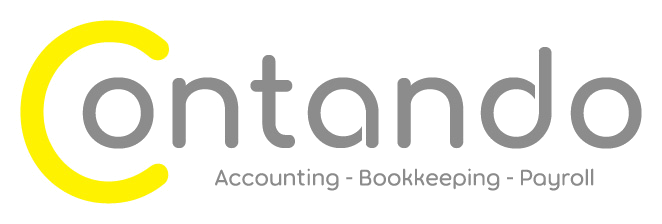Find and recode
Have you ever used Find and recode in Xero?
It’s a simple, but very handy little tool. It’s not one I use often but it’s a good one to have in your back pocket. You can use it to search for a group of transactions and bulk recode them, making it a great time saving tool.
How does find and recode work?
Navigate from the Accounting menu and click on “Find and recode”.
First start by adding your search criteria. Perhaps you know who entered the transactions so you can filter by “entered by”, perhaps you know that the error was on a particular date so you can add “date”. This will search Xero and present you with a list of transactions.
Next select the transactions you want to recode. You can the either select all of the transactions or using the tick boxes just select specific transactions.
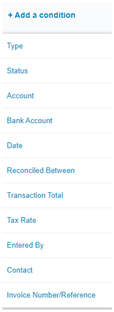
Once you have selected the transactions then it is time to recode them.
You can either recode the source transactions or recode with a journal and there are pros and cons to both.
Sometimes it keeps the records cleaner if you just recode the original source transactions. Even if you do this you won’t lose all of the history, I’ll show you the audit records later.
Other times a manual journal is the right answer.
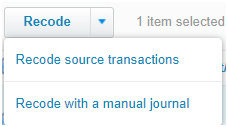
We recoded a lot of transactions for a client recently and made use of find and recode. They had moved to us from another provider and the previous provider had been coding too much into “miscellaneous expenses”. We established a series of rules based on supplier and date and searched for the transactions that needed to be recoded to more specific account codes. In this situation we chose to use a manual journal. We did this because we took over mid year and we kept the period up until we took over locked and just made amendments going forwards. With a journal we could choose the date of the journal, if we had recoded the source transactions we would have been interfering with the period before we took over.
Is there an audit history?
One of the great things about find and recode is the audit trail. You can see a history of who did what and when. I like to have a look here when taking on new clients as it can give a good clue about how messy their data is if they use it a lot.
The second column here is “Audit report” and if I click into it I can see a list of the transactions which were recoded.

I can also click in and see which search criteria were used when this find and recode exercise was done.
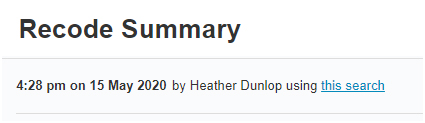
Of course do think about how often you are using it, if you are frequently recoding then you probably need to pause and think about what’s going on with your processes and controls and why you generally aren’t getting it right first time.
As always, we’re here to help, so do feel free to get in touch. We can maintain your bookkeeping in Xero along with preparing your year end accounts and tax. We’ve also supported clients with reviewing their processes and can provide Xero training to your team.