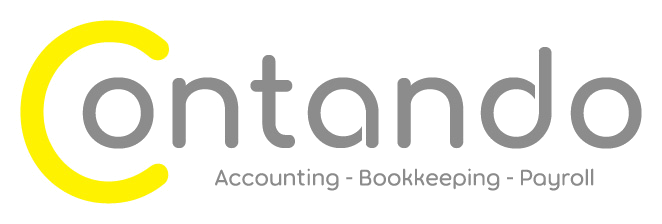Budgets in the Xero Watchlist
One of the reasons why we love working with Xero is because new features are constantly being added. One of the new additions is the ability to show the budget for the month as well as the actuals for the month on the Account watchlist on the dashboard.
If you haven’t come across the Account watchlist before it’s a handy little box which shows on the dashboard when you first log into Xero. It means you can instantly see at a glance how certain account codes are doing. It’s not a substitute for running and reviewing full management accounts but it is a handy, at a glance, tool.
You used to just be able to see current month and year to date (YTD) actuals but Xero have now added in the current month budget too.
What should I include in the watch list?
The answer is ‘it depends’, on you and your organisation. It isn’t a one size fits all answer. This organisation has decided that Advertising & Marketing, Bank Fees and Other Revenue are key accounts and they want to keep an eye on them.
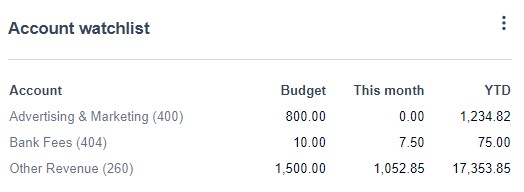
If you use a Suspense account it can be a good idea to include this on your watch list as keeping it there and seeing anything other than a zero balance acts as a reminder that you need to do something to clear it up.
Another organisation we work with includes their VAT control account because in their situation their dashboard shows their cash balance, invoices owed and bills due to pay and these three together with the balance on their VAT control account is a simple at a glance proxy for their profit year to date.
Have a think about whether there are any key accounts which you would want to see at a glance when you log into Xero.
How do I add the budget to the watchlist?
Simple, just click on the three dots in the top right of the watchlist box and select the “Show budgets column” toggle.
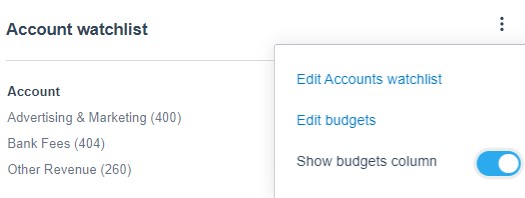
How do I change which accounts show in my watch list?
To change the accounts showing in your watch list navigate your way to the chart of accounts via Accounting and then Chart of Accounts.
Find the account you want to add to the watch list, click into it and select the “Show on Dashboard Watchlist” tick box.